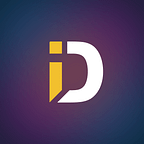In 21st-century, TV watches you! (And how to avoid it)
It’s like having a Stasi-agent in your living room!
A 70-inch 4k Smart TV stacked with the latest technology for under $500, ever wonder why it’s so cheap? Most companies do not cover their costs from the sale of the TV; they cover it from the sale of the information they collect about you and your behavior.
Smart TV’s collect significant amounts of personal data about the user, and so does many of the third-party apps running on them. It’s all but impossible to know where this data ends up since it’s often sold to a third-party or even resold to a fourth.
Since Smart TV’s are constantly connected to the internet, they have become an easy target for hackers. When a hacker breaches a Smart TV, he can record all conversations happening in its vicinity using the built-in microphone, or even record with the built-in camera. The FBI has even issued a warning to consumers telling them to disable built-in cameras and microphones.
Disable Cameras and Microphones
Some older smart TV models still have cameras built-in, which was removed in newer models due to privacy concerns. The camera on a TV located in a bedroom could easily be hacked and everything could be recorded with sound.
If it’s not possible to disable the camera trough settings, it’s recommended to put a small piece of tape over the lens. As for the microphone, it’s advisable to disable it as well, this usually can be done in settings, look for and disable everything related to Voice Control/Audio Guidance.
What is ACR?
Automatic Content Recognition (ACR) is a technology found in most smart tv’s tries to identify the content you’re playing. It works by analyzing every pixel that’s showed onscreen and can identify every ad, tv-show or movie that’s you are playing regardless of the source.
The official reason why smart TVs have ACR is that it enables them to recommend tv shows the user might like, based on previously viewed content. The real reason ACR exists is because user data equals money; the data collected is either used by the manufacturer to target advertisement or sold to a third party. In reality, you don’t know how your data will be used, or by whom.
How do I disable it?
ACR can be turned off in most models of smart tv’s but the settings look different on every manufacturer or even model. Here’s is a guide for largest manufacturers:
LG
Newer models:
- On the upper right side of the main menu screen, click the settings icon.
- Click All settings and then General option.
- Scroll down and find the option Live Plus and disable it.
Older models:
- Find the User Agreements option below the About this TV option.
- Disable: Terms of use, Privacy policy, Viewing information and Personlized Advertising.
Sony
2015–2017 Non-Android TV’s:
- On the remote control, press the Home button.
- Select Settings then Preferences.
- Select Setup then Network.
- Select Samba Interactive TV then Settings.
- Disable Samba TV.
Android TV devices:
- On the remote control, press the Home button.
- Go to Settings and then Initial Setup.
- Agree to Sony Bravia Policy and then find Samba TV and turn it off.
- Go to Settings and then About.
- Find Ads and then turn off Ads Personalization.
(May also be needed)
- Find Ads and then turn off Ads Personalization.
- Press Clear Cache then Force Stop and then disable it.
Disable data collection for built-in Chromecast:
- On your smartphone, open Google Home app.
- Go to Menu and then select your TV from Devices.
- Click the three dots menu and then go to Settings.
- Turn off Send Chromecast device usage data and crash reports.
2014 Non-Android TV’s:
- On the remote control, press the Home button.
- Select Settings then Network.
- Select Samba Interactive TV.
- Disable Samba TV.
Samsung
New models with Tizen:
- Go to Settings and then Support and then Terms & Policies.
- Turn off Viewing Information Services, Interest-Based Advertising and Voice Recognition Services.
- Under Support, turn off Online Remote Management.
Old models with Smart Hub:
- Go to Smart Hub then Settings then Support then Terms & Policy.
- Turn off SyncPlus and Marketing and Voice Recognition Services.
Roku
Many brands use the Roku TV platform, these include: Element, Hisense, Hitachi, Insignia, JVC, Philips, RCA, Sanyo, Sharp, TCL, and Westinghouse.
Roku TV:
- Go to Settings and then Smart TV Experience.
- Turn off Use Information for TV Inputs.
- Go to Advertising and check the Limit ad tracking checkbox.
Roku streaming players:
The same approach as TV should work but you cannot disable data collection completely.
Vizio
New models with SmartCast:
- Go to System then Reset & Admin.
- Turn off Viewing Data.
Disable data collection for built in Chromecast:
- On your smartphone open Google Home app.
- Go to Menu and then select your TV from Devices.
- Click the three dots menu and then go to Settings.
- Turn off Send Chromecast device usage data and crash reports.
Old models:
- Go to System then Reset & Admin.
- Turn off Smart Interactivity or Viewing Data
Amazon Fire TV Edition
(Some Toshiba and Insignia TV’s have Fire TV built-in)
- Go to Settings then Applications.
- Turn off Collect App and Over-the-Air Usage Data.
- Go back to Settings then Preferences.
- Scroll down to Advertising ID and disable Internet-based Ads.
Xiaomi
- Go to Settings.
- Disable User Agreement Information and Help us improve our device.
Vu
- Go to Settings then System Preferences.
- Select Samba Interactive TV and then disable it.
Keep in mind
After you update the software on your TV, you might need to re-enter these settings.
I can’t find the setting on my TV?
Look in your manual for your TV and find the model number to Google search; it should look like this: “Sony KD-65XG7005 disable ACR.” It should give you a good starting point to find the relevant settings. The simplest way to disable all spying functions is not to connect the TV to the Internet. Find the WiFi settings and disable WiFi if possible, or disconnect from the WiFi network and disable auto-connect. This, of course, removes all streaming and app functionality from the TV.
Original article can be found on Bitidentify’s Blog: https://www.bitidentify.com/blog/in-21st-century-tv-watches-you/